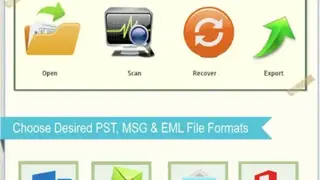IbidInfo MBOX to PST Converter
IbidInfo MBOX to PST Converter is a robust utility that is great for secure conversion of more than 20 email clients’ applications MBOX files to Microsoft Outlook 2013, Outlook PST, Office 365, PDF, EML, RTF, and MSG. It comes with a simple UI with only a single screen detailing steps for you to perform the essential tasks. You can start by getting familiar with the process and then selecting the required EML, PST, and MSG file formats. On each option, you will find brief instructions detailing everything for a successful procedure.
IbidInfo MBOX to PST Converter Alternatives
#1 Import Auto-Complete List for Outlook
Import Auto-Complete List is a freeware, feature-rich tool for Outlook that you can use to import MS-Outlook list cache from either XML or NK2 file to the desired data file or Outlook mailbox. By default, Outlook doesn’t offer functions for restoring backups of Auto-Complete Lists. And the worst part is that there is no method for you to run Auto-Complete Lists from files externally. With the help of this powerful tool, you can import lists in the mentioned formats into Outlook 2010 and higher releases. In the newer editions of Outlook, Auto-Complete lists are saved in the mailbox of the user, meaning every account possesses its Auto-Complete list.
You can migrate the AutoComplete List from older versions of Outlook to the latest editions by simply choosing the NK2 file and picking the destination data file or mailbox. It is recommended to exit Outlook before importing the Auto-Complete Lists. Failure to do so may result in the disappearance of imported data. Three options are provided for importing Auto-Complete Lists. One of these is the insertion of new data, which only imports attribute that is non-existent in the Auto-Complete List.
A comparison of e-mail addresses is initiated to ensure non-redundancy and identical elements are automatically skipped. This mode allows you to import various files in a smooth fashion one by one, and only non-identical addresses are added. Another method is the update mode, in which the solution adds newer contacts and updates available data like Exchange Server address or user name. Lastly, the replace mode replaces the available Auto-Complete List with imported information.
#2 ReliefJet Essentials for Outlook
ReliefJet Essentials for Outlook is a massive collection of over 150+ tools for executing different tasks like meetings, contacts, appointments, and running email messages along with various other Outlook objects and Exchange Server or Office 365 mailboxes and folders. It is an easy-to-use tool that contains a huge number of prominent and straightforward features for all users of Microsoft Outlook. The product is capable of seamless integration with Outlook and comes with a variety of add-ins and command-line apps.
You can run utilities in scheduled, manual, and automatic modes. Execute the desired utility from anywhere with full control over toolbar, menus, and ribbons. You can use the Command Line for batch files, integration, and scheduled tasks. Boost Home and Office Productivity by personifying Bulk Mailings and sending Email Messages. You can forward messages in a unique way and bulk resend, forward to single or multiple To, BCC, and CC addresses. Improve the appearance of messages by eliminating redundant elements from message subjects or deleting unnecessary prefixes. Use alphabetical sorting for recipients and de-duplicate them. Lengthen custom macros in message subjects and texts. Other core features include Outlook Backup, Import, Export, and Conversion of Messages between EML and MSG formats.
#3 Auto-Complete Lists Report for Outlook
Auto-Complete Lists Report for Outlook is a handy utility that displays the number of entries in the autocomplete list cache of Outlook 2010-2019/365. The in-depth report offers a complete overview of the available auto-complete data. The solution is especially useful if Outlook contacts are lost or deleted by a frustrated customer base, allowing you to restore critical contacts.
Each time a message is forwarded, Outlook saves the recipients in Auto-Complete Lists and maintains them there until manual deletion. This data can’t be accessed from other places, and the user base is unaware of this fact. This report helps you visualize the number of entries in AutoComplete lists for each linked mailbox and account in Outlook 2010 and beyond. There is also an advanced mode that allows you to view all the contacts for each account in your profile, like email address and name.
This report is the simplest method for storing the entire information from the Auto-Complete Lists to a CSV file. The output is a prepared contact list that can be opened in edit, Excel, and imported into Outlook contacts with great comfort and convenience. The tool is also perfect for security audits and investigations. Use the command line to export Auto-Complete lists from mailboxes in bulk.
#4 Auto-Complete Files Report for Outlook
Auto-Complete Files Report provides you with a detailed autocomplete list of cache entries in XML, NK2, or DAT files. You can check the entire autocomplete data that exists. If all the Outlook contacts disappear or the mailbox is unavailable, you can easily retrieve a few addresses using this tool. Outlook saves a copy of message recipients in the AutoComplete lists whenever a message is sent by you. These lists help in the filling of recipients into Outlook email messages within an instant.
With the help of this straightforward tool, you can get a complete contact list from the Auto-Complete List files. In older versions of Outlook, the lists are saved in NK2 files. From Outlook 2010 and beyond, the lists are kept in DAT files, mailboxes, and PST files for compatibility with apps that are older. You can extract a list of email addresses, names, and contacts from these files. This report is saveable in a CSV file for reopening in Excel. The report makes use of the default Outlook data folder for displaying the number of items in the AutoComplete files. In advanced mode, the report shows each and every contact saved in each file.
#5 Export Addresses to Auto-Complete Files
Export Addresses to Auto-Complete Files gives you the ability to save addresses from Outlook address books to XML or NK2 autocomplete list cache files. The files can come in handy for different tasks like modifying, backing up, or moving Outlook auto-complete list to a computer of your choice. This utility makes it possible to save email addresses and contacts from Outlook address books to Auto-complete cache files in either XML or NK2 format. A lot of LDAP and global address books identify chosen addresses in a slow manner, meaning that building Auto-Complete Lists for slow address books beforehand helps you conserve time. You can quickly create an Auto-Complete list by exporting it from the Outlook address book.
#6 Convert Auto-Complete Files for Outlook
Convert Auto-Complete Files for Outlook is a fully-featured solution that makes it easy for you to list cache files from XML, DAT, or NK2 formats into NK2, XML. It has the power to transform Auto-Complete List cache files between the supported formats. Outlook 2003/2007 uses NK2 file format, which is placed in a directory with Outlook data files, which is the conversion standard. NK2/XML files are used for the migration of Auto-Complete Lists in between several computers or from a single Outlook version to another.
For Outlook 2010, Auto-Complete lists are saved straight inside PST data files or mailboxes. Ergo, to retrieve cache files for the latest editions of Outlook, you will have to save them via this powerful utility. In case the source folder is not selected, the solution will transform each, and every Auto-Complete file kept next to the Outlook data files, such as DAT or NK2 files. During conversion, the tool will build the identical structure as the same folder as of AutoComplete files. The solution is definitely the best match for everyone looking to list cache files between the mentioned formats.
#7 Import Contacts from Auto-Complete Files
Import Contacts from Auto-Complete Files is a powerful, easy-to-use, and high-performance utility that enables you to import Outlook contacts from XML, NK2, or DAT autocomplete list cache files into the folder of your choice. Due to unsuccessful data transfer or errors, essential contacts in Outlook contact folders may be lost. Even though contacts are out of reach, a few of them can still be brought back by using this utility.
The function of this solution is to create Outlook contacts from Auto-Complete Lists. If you don’t specify the folder, the utility will utilize the standard folder having Outlook data files for the primary user. The specified contact folder will be used for the purpose of keeping any found contacts in XML, NK2, DAT Auto-Complete files. The utility will also scan to ensure no duplicates are moved during the importing process. In the case of multiple Auto-Complete List files, you will get the choice to build individual contact folders to store each AutoComplete file. In this scenario, several subfolders will be allocated within the target directory having the same name as imported files.
#8 Export Contacts to Auto-Complete Files
Export Contacts to Auto-Complete Files is a great app for the purpose of saving Outlook contacts to XML or NK2 autocomplete list cache files. These files can prove useful when modifying, performing a backup, or moving auto-complete lists from one PC to another. Outlook doesn’t provide the audience with comfortable methods for populating or editing Auto-Complete Lists. You can remove contacts from the Auto-Complete List one at a time or in bulk.
Outlook contacts are the best way for managing Auto-Complete Lists contents. The utility is capable of storing Outlook contacts to Auto-Complete cache files in NK2 or XML formats in the target directory. Officially, each and every contact pulled from the chosen Outlook directories is saved in a single Auto-Complete file, not having identical emails. You also have the option to create an individual file for each folder, called the Contacts folder, which will be used for saving Auto-Complete files.
#9 Export Auto-Complete Lists for Outlook
Export Auto-Complete Lists for Outlook is a robust tool that makes it possible for you to save the complete Outlook 2010-2019/365 autocomplete list cache from data files and Outlook mailboxes to either XML or NK2 formats. One of the primary features of the solution is that it can use scripts, command line, or batch files for automating the backup by means of a command line. It can easily download Auto-Complete Lists from data files and Outlook mailboxes. The utility gives you the freedom to select the directory on the network share or on the HDD. It uses either the XML or NK2 format.
#10 NK2Edit
NK2Edit is a smart utility that enables you to modify AutoComplete files of MS Outlook. Every time you write a name or email address in the message window of Microsoft Outlook, it will provide you with an organized list of email addresses and names for selection. The name of this feature is called as ‘AutoComplete, and Outlook creates emails lists based on the activity of users and stores them into a file automatically.
One thing to know is that in a few situations, the administrator may have to fix or edit the appearing attributes in the AutoComplete list. Alternatively, they can eliminate unnecessary email addresses or insert new ones. NK2Edit software is highly useful in this scenario as MS Outlook doesn’t offer the option to modify this AutoComplete list. One of the prominent features is support for Command-Line, through which you can type in basic scripts for adding, deleting, or editing records within the NK2 file without showing any UI.
Email Information saved within the NK2 file can be exported into Outlook Contacts. You can copy-paste NK2 data from a single file to another with great ease. Retrieve data from damagedNK2 files that can’t be read by Outlook, and you can also easily fix them. Create a brand new NK2 file and insert the relevant emails by typing them manually or adding via the address book or simply copying from another NK2 file.