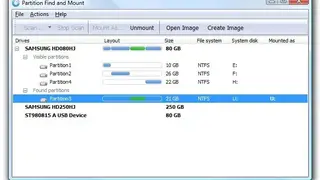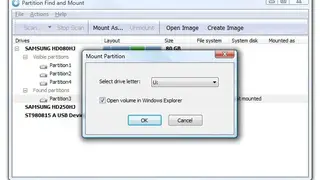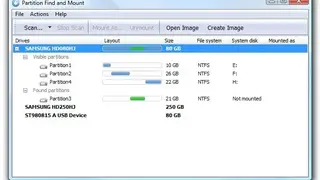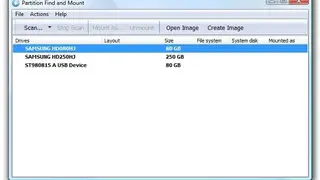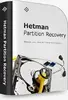Partition Find and Mount
Partition Find and Mount is software that lets you recover and mount any lost or deleted partition. It will work with your local storage as well with the attached devices such as smartphones. As you run the software, it automatically locates all the storage devices in the system. These devices are arranged in order where the drive/device name, layout, size, and file system, etc. are displayed.
A user has to select the drive with which he has issues and scan it. As soon as this is done the software displays all the partitions within the drive. Now that all the partitions are found, a user simply has to mount it after assigning any drive letter of his choice. You can even check out the new partition in windows explorer. A simple user interface, data security, compact dashboard, user help, actions tan, file management, create and open image options, are some of its humble features.
Partition Find and Mount Alternatives
#1 Scrounge NTFS
Scrounge NTFS is software that can restore any lost or deleted data as long as it is the NTFS file system. To recover data, you simply have to scan the blocks of the hard disk after which all the current and previous data is displayed to you. The software restores data by rebuilding the file system in a separate partition. It is imperative however that the partition info is stored beforehand. Some if its mentionable features include ease of use, user guide, file manager, file editor, preview support, terminal, and quick file recovery.
#2 Orion File Recovery Software
Orion File Recovery Software which as the name suggests, is used to recover any deleted or lost files on your system. In order to use this, a user simply has to put the name of the local disk or the file in the computer where he suspects what he is looking for, is located. As he does that, he has to click ‘Next’ which will prompt the app to scan the entered subfolder/local disk.
All the data in that file or local disk is displayed in a table with a separate section for the file names, path, size, creation, and modification date, and overwrite details. You can either look for the lost file or you can search for it using the provided search engine. Once the user has located the file, he can either recover them or perform a secure overwrite. User help, incredibly simplistic design, and quick scanning are some of its illustrious features.
#3 DiskInternals Partition Recovery
DiskInternals Partition Recovery is software that is used for recovering deleted partitions and files on your system. It can perform this operation on both local hard drives and physical drives which it detects and displays automatically. The user simply has to select the drive he needs to perform the recovery operation on. He has to select the type of scan he wants to perform on the selected drive. Multiple options are provided here such as fast scanning and full scanning which perform surface-level and through scans respectively.
There is also a reader mode for viewing non-readable files, especially from other operating systems. They can even select the file system in which they want to recover the files i.e. UFS, ReFS, FAT, and VMFS, etc. They can specify the files they want to run the scan on. They can either go with the complete drive or choose commonly used or custom files. All the files will be displayed for the user to see where recoverable files are displayed with a red cross. Free trial, backup folder free, user-friendly design, and compact dashboard, and preview support are some of its broad features.
#4 Lazesoft Recovery Suite
Lazesoft Recovery Suite is software that lets you recover any file from your computer, CD, or USB drive. It can even let you reinstall your original operating system even if it was lost due to malware. The app automatically detects all the storage devices on your computer including CD/DVD and USB. You can even protect these devices or files with passwords so nobody else views them.
Before you start, you have to select the window version of the target computer. Everything from Windows XP and beyond is supported here. Once you have selected the device or file you want to perform the operation, you have to use the app to perform a scan on it after which all the lost and recoverable files are detected and displayed to the user. Some of its key features include Account registration, user name, serial number, ability to create and delete partitions, and GPT disk cloning.
#5 DMDE
DMDE is a data management tool that is used for locating and recovering data as well as editing it. Not only does it recover the deleted data but it can recover it in the following formats: FAT12/16, Ext2/3/4, APFS, NTFS, exFAT, HFS+/HFSX, FAT32, and ReFS. To locate lost or deleted files, you first have to run a scan across the drive or file using the software.
In minor file system damage, you don’t even need to perform a scan. All the files are arranged in the list where their details are listed in a table. Some of its core features include partition manager, multiple options to determine I/O parameters, RAID constructor tool, user help, toolset, well-structured data, utilities of NTFS, disk cloning, and compatibility with multiple operating systems.
#6 Hetman Partition Recovery
Hetman Partition Recovery is software that can recover any lost or deleted data on the hard drive, memory card, and USB. It provides full compatibility with many files systems such as Ext2/3 /4, APFS, UFS, and XFS, etc. Similarly, complete compatibility is provided with nearly every file format for any kind of data. To perform the operation, a user first has to scan the device or file he wishes to recover data from.
These are detected automatically by the software. He can choose to perform a full scan or fast scan according to his requirements. The former is a thorough scan while the latter is a surface-level scan. As soon as the scan is completed, the user should see all the currently existing and deleted files in that location. Previously deleted and recoverable files are displayed with a red cross which can be restored with a single click. User help, advanced toolset, file manager, data safety, file search engine, and ability to recover previous windows, ZIP archiving support, FTP upload, and preview support are some of its distinguishing features.
#7 O&O DiskRecovery
O&O DiskRecovery is software that can recover any lost or deleted data in your local storage, SD card, and camera. Support is provided for videos, pictures, audio files, documents, apps in multiple formats. The same is true for file systems. The software recognizes and restores data by running a scan across your storage and folders.
The nature of the scan is purely configurable as users can choose to perform a scan across deleted folders and formatted or damaged partitions. They can also perform in-depth scans on destroyed disks and partitions omitting any or none. In addition to this, users can narrow the scan parameters even more by specifying file types and names. Now they just have to select the target folder to execute the scan. The software gives a detailed scan report at the end but this can be disabled. Some of its main features include a Restored data size display, data tree, intelligible dashboard, and user-friendly design.
#8 SoftAmbulance Partition Doctor
SoftAmbulance Partition Doctor is software that can recover lost and deleted files as well as restore damaged ones from your hard drive, SSD, and disk. It can recover files in many file systems like FAT, NTFS, EXT, and HFS. First, you have to confirm the scan then choose ‘no’ if there are just NTFS partitions on your drive.
Now if you chose ‘no’, all NTFS partitions will be displayed straight away. If you use another partition system, select ‘yes’ and all the relevant files and partitions will be displayed. You have to choose between full and fast recovery scans and the file systems you want to recover the data in and start the scan. All the restored files from the scan folder are arranged in a separate file where the previously deleted data is indicated with a red cross. Users can choose specifically which folder they want to restore. User help, preview support, restored files details display, and search filter are some of its amazing features.
#9 Auslogics File Recovery
Auslogics File Recovery is software that can recover any damaged or deleted file from your hard drive, memory card, USB, and digital camera. It can search and restore any file such as images, audio, video, software, and documents. Users can search for all of these files or specify any one of these to save time. You can even see the detailed reports of CPU, disks, networks, and memory on their resource load and operations with charts.
To recover files, you just have to select the target folder and execute the scan. All the files in that target file or folder will be displayed to you where they can be previewed before restoring. Some of its fundamental features include a graphical interface, engaging dashboard, detailed description of recovered files, space optimization tool, file shredder, drive, and PC optimization.