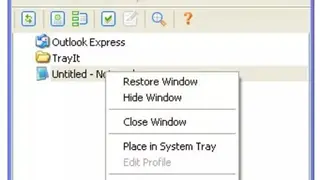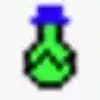TrayIt
TrayIt is software that is introduced as a tool for Windows, helping you minimize your favorite application in a system tray to become easily accessible. You can minimize the icon tray of any program like Outlook Express, Notepad, Word, Internet Explorer, Sunbird, and Opera, making you operate a certain application without affecting the particular program.
TrayIt facilitates you to observe the lists of all the running applications along with your emulator performance in the form of a graph and chart. The software can run at startups, so you don’t have to launch it manually every time after restarting your computer. It comes with a small Help file for beginner users that aids them in operating it in a productive manner.
TrayIt Alternatives
#1 Hide Window Plus
Hide Window Plus is a utility that lets you instantly hide any Window off the screen with a single keystroke or right click on the close button. It allows the users to quickly run a screensaver, turn off the monitor, or mute sound using hotkeys. The program runs invisibly in the background and doesn’t clutter the system tray, and it can hide single windows as well as several programs at once. The single operating utility can be hidden by right-clicking the close button with a customizable keyboard shortcut.
Programs to be hidden should be added into the Hide Programs list and are hidden with a keyboard shortcut. The application itself invisibly in the background and doesn’t create any icons in the system tray, and can be installed in “stealth mode” without creating any icons in the Start Menu. The app aims to help to protect privacy by providing a means of easily hiding apps out of sight.
#2 Minime
Minime is a portable and straightforward Windows utility designed to help you hide any currently running application with the help of hotkeys. With Minime, the users can minimize all these apps to the system tray if they don’t feature this option already and save a lot of space on the Window toolbar. Additionally, it is less distracted by other apps while working on the PC and minimizes apps neatly organized in the Minime’s context menu.
The utility doesn’t create a separate icon for each compressed app in the System Tray that stores all shortcuts windows on its menu. Whenever you want to restore any of them or all at the same time, all you have to do is right-click on the main icon. At startup, it creates an icon in the system tray area, so the users can open its context menu and bring up the options panel to define the hotkeys for minimizing the active window and showing all windows.
#3 RBTray
RBTray is a small Windows program that runs in the background and allows almost any window to be minimized to the system tray by right-clicking its minimize button. Customers can hold the shift key while right-clicking on the program’s title bar and hold the shift key while clicking on the program’s title bar. By pressing Windows-Alt-Down on the keyboard, the utility can be configured.
To exit RBTray, right-click on one of the minimized apps icons in the system tray and select exit. The tool is able to make the selected panel remain on top of others using preset keyboard shortcuts (Win-T). It doesn’t come with support for a built-in option that could help you run the program at Windows startup, so you need to manually create s shortcut to the executable file in the start menu folder.
#4 4t Tray Minimizer
4t Tray Minimizer is a powerful window manager, which helps you to free up space on the desktop and the taskbar via various actions, such as minimize to tray, roll up & down, and hide & show efficacies. It can hide the system tray icons to let the users easily read the buttons on the taskbar. To make the system tray reappear, simply place the mouse cursor at the edge of the taskbar, where the tray is hidden.
Customers can quickly launch the desktop icons even if a lot of windows occupy the Desktop. The app’s installer includes a setup wizard for setting basic options such as launching at startup and displaying a system tray icon. The program offers several ways to activate its functions, including hotkeys, menus, and control of the icons. The title bar is a set of small, mostly transparent set of buttons that blend perfectly with the Minimize, Maximize, and close buttons in Windows’ upper right border and appear in any non-excluded function.
#5 HideWin
HideWin is a system tray-oriented utility that enables you to hide any top-level window with its popup tray menu or an ALT+letter hotkey that it assigns automatically. It doesn’t require installation and offers no user interface or confirmation after running its executable file. The users can restore all the Windows at one time or individually, starting with the most recently hidden window.
It is particularly useful for removing the message, banners, advertisements, and popups placed on the screen by numerous ISPs and websites but can be used to hide any operating toolbar by any program. Sometimes ISPs terminate an internet connection if a message bar window is closed. HideWin solves this problem by simply hiding and not closing the specifications. When specifying a window title, capitalization and spacing are important. If the title string doesn’t match the title exactly, it will not be hidden.
#6 Minimize To Tray Tool
Minimize To Tray Tool is a utility that allows the user to minimize any application to the Windows system tray with an icon. Applications can be added to the list of to be minimized apps by dragging and dropping a target image on the app’s window. It is not necessary to explicitly tell the app each time you want to minimize the tray to a specific tool, but it is only needed to specify the filename, and then the relevant program will be compressed automatically.
A window is hidden from the taskbar, and a small notification icon appears in the notification area when a program-enabled operating functionality is reduced. Moreover, its key features include the following: manual and automated mode of work, start & forget, title-oriented file templates compatibility, and portable efficacy.
#7 Always on top
Always on top is a utility that will stick any program window to the foreground of your desktop with a simple keyboard shortcut. The users can simply copy the desired text, figures, or just what they see on the screen. Additionally, they can change the font size and transparency of the window that always sticks to the edges of the screen. If the users are browsing their emails in Google Chrome on Windows and all the while viewing videos in VLC on the monitor.
If anyone wants to keep a particular video window from covering up even while that carries the single program to the closer view, it requires a standard app to set a video in a pinned program. Moreover, the program keeps any window on top of the computer screen, and this makes it easy to do multitasking on your PC with two or more operating systems at the same time.
#8 SmartSystemMenu
SmartSystemMenu is a handy light application for Windows that adds useful context menu options to nearly any program, including information, alignment, resize, and other operating functionalities. It is an open-source program that works on Windows XP and above, and it requires NET Framework 4.0 with 32-bit and 64-bit compatible versions. The context menu lists nine options, including the information, Always on Top, Save Window Screenshot, Copy text to the clipboard, resize, alignment, transparency, priority, and system tray.
The information option displays details about the current window, including the process’s location, name, and caption. The utility doesn’t need to be installed but can be set to auto-start as some of the options can be helpful in multi-monitor setups as well. It allows for rolling up & down the current window and aero glass blur to the current window. Moreover, transparency allows to change the current window, and alignment lets the users align with any of the nine positions on the desktop.
#9 GhostTile
GhostTile is a program that hides running applications from Dock in multiple ways like drag & drop, folder selection, and icon positioning in the operating system. It ensures per-app configuration to hide or add menu bar items and per-app keyboard shortcuts to quickly open it. The app provides notifications in the toolbar for added apps with Dock activities.
It offers multiple ways to quickly switch back, such as expose-like overview, click on the menu bar, call out quick switch window, Alias folder on Dock. Moreover, it carries some unique features: keyboard shortcut support, Alfred v2 Workflow, easy installation, support sandboxed application, and no on-disk modification.