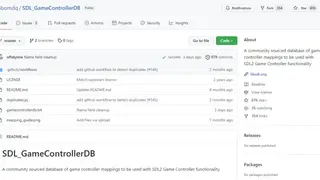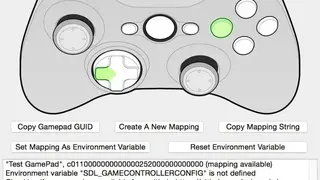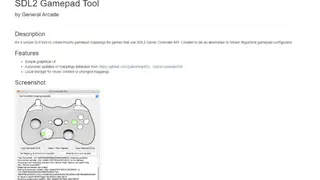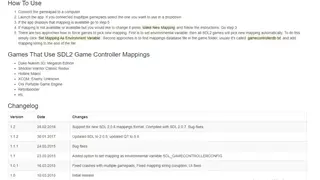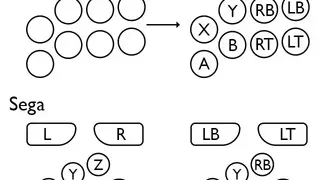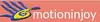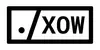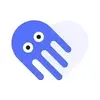SDL2 Gamepad Tool
SDL2 Gamepad Tool is a simple application that lets you modify the mappings of your gamepad. By default, gamepads will have their mappings generated based on what Steam reports they are using. Sometimes this isn’t ideal, and you may want to change the mappings to better suit the game you’re using. That’s where this tool comes into play. After you launch the program, you will probably notice there is only one button and no axes visible. You can select a gamepad from the dropdown menu before any controls are shown. The tool allows the user to modify an existing mapping, create a new one or edit a game’s native configuration files. These mappings are stored in ini files and can be applied without needing to recompile or restart the game. Moreover, it supports Xinput, DirectInput, Xbox 360, and Steam controllers.
SDL2 Gamepad Tool Alternatives
#1 Joystick Mapper
Joystick Mapper is a macOS utility that lets you map mouse and keyboard commands to a wide variety of game controllers. It’s a vital companion tool for any serious gamer. It is the solution to a problem that has plagued desktop / Mac gamers for generations. Just plug your gamepad into your computer and map your keyboard and mouse buttons to your gamepad buttons: it’s a matter of moments. No need to buy an expensive custom controller; use the one you already own. It allows you to set up and save profiles for any number of controllers, allowing you to switch between them easily.
Joystick Mapper creates easy-to-use configurable layouts for your game controllers, so it is easier to play games with less time spent reconfiguring your controls. It can assign mouse buttons, keystrokes, and keyboard keys to the buttons and axes of your controller. You can assign both basic and abstract actions to your controller buttons and axes, including mouse movement, application launching, setting modifier keys on/off, sending keyboard text characters, and more.
#2 Controllers
Controllers is an application that allows you to configure your controller or gamepad to work with your keyboard settings. If you have a ps4 or Xbox controller, you can now define its configurations to use it with your keyboard. This way, you can play any game using one keyboard and one gamepad. This application can be used in racing and flight simulator games, but it also works with games that don’t require complicated controls, like adventure games and RPGs.
Controllers allow you to configure your controllers to work with your keyboard settings. Whether you are running a flight stick, driving a wheel, or just using your favorite gamepad, you can easily set up your own controls for your keyboard. Moreover, it’s compatible with any gamepad, flight controller, steering wheel, or other device that uses the X-Input standard.
#3 AntiMicroX
AntiMicroX is a small application that you can use to map gamepad keys to keyboard, mouse, scripts, and macros. Play games with a gamepad and enjoy their full potential. Unlike other similar applications, this works without any Windows hooks and without any system DLL injection. So it does not have any performance impact on the system or games. It simply intercepts the keystrokes and mouse clicks and translates them into joystick inputs (button presses, axes movements).
It’s compatible with a large number of controller types, and it uses keyboard emulation, so it can even be used on computers without gamepads. The application comes in two modes, one for gamepad emulation and one for keyboard/mouse emulation. The first mode is much more suited for actual gamepads and is able to emulate every button. The second one is more suited for keyboard/mouse controllers and lacks analog sticks, directional pads, and some buttons.
#4 Enjoyable
Enjoyable is an application that allows you to use a joystick or gamepad and configure them to act as a mouse and keyboard. It is made for those who like to use consoles with emulation. It’s more than just a tweak; the tool lets you use any direction pads and buttons as if they are any other buttons on your keyboard or mouse. In
Enjoyable, you can also set global shortcuts and even control the speed of the gamepad. This allows you to play games that are not available for your system or may have been difficult or impossible to play before. It works with your favorite games, as well as Skype, Photoshop, Illustrator, and any other program that you can use with a mouse.
#5 Gopher360
Gopher360 is a tool that allows you to turn your PlayStation or Xbox controller into a mouse and keyboard so you can play games or use any application. It also allows you to map the gamepad buttons to simulate different mouse and keyboard buttons. Unlike other similar devices, Gopher360 offers full-sized mouse buttons and comes with four interchangeable analog sticks that allow you to change the overall feel and functionality of the controller.
Key features include configurable layouts, ability to swap the position of any two connected controllers, Capturing and assigning mouse movements, Capturing and assigning application launching, Capturing and assigning modifier key states, Capturing and assigning keyboard text characters, ability to disable a specific button, Can set a different layout upon connecting the controller, etc.
#6 GamePad Companion
GamePad Companion is an application that allows you to use your PS4, Xbox One, and Wii U controllers as a keyboard and mouse on your Mac. Keyboard and mouse setups can be cumbersome for gaming; this tool works with all popular gamepads to make gaming on your Mac or Windows more comfortable. The controller-to-keyboard and mouse hotkey mapping allow you to customize the controls to a convenient setup that works for you. GamePad Companion also has extensive macro capabilities, allowing you to define button macros in any button on your controller, changing between different actions based on the input received.
#7 Gamepad Test
Gamepad Test is a tool that allows you to test your gamepads/joysticks and to test the Gamepad API and its keys. You can test all types of game controllers. With this in mind, the tool has been designed with a simple user interface and functionality that allows anyone to test multiple controllers simultaneously with different inputs.
It’s a program you run before playing PC games that lets you test your gamepad to see if it works correctly and to check for possible problems with the gamepad, such as non-working buttons, sticks, triggers, axes, and states. Moreover, Haptic Actuators, vibration, and Display ID can also be tested with this tool. All in all, Gamepad Test is a handy utility for gamers to test their input devices.
#8 Pinnacle Game Profiler
Pinnacle Game Profiler is a comprehensive application that intends to help you to play video games on your computer by using your game controllers. Since not all games are created to recognize a game controller, this complete tool helps the computer translate the gamepad actin into keyboard commands.
It is quite flexible as it enables you to create your profiles for your certain games and controller. So, you can customize your settings to match your playing style and gamepad habits. The game profiles saved by the solution enable you to create the command or an event for every button for your gamepad. Pinnacle Game Profiler provides a lot of options, but you need to spend some time setting up all the commands for the game.
After creating your setting, you can easily enjoy your game without any limitations. The most exciting fact about this software solution is that it automatically detects the installed video games, and you need to select the game from the list.
#9 JoyToKey
JoyToKey (Joy2Key) is a comprehensive solution that allows you to control a number of applications, from Windows Explorer to Web Browsers, by using your favorite joystick. It’ll emulate keyboard strokes or mouse input based upon joystick input so that all the target applications work as if you have used a real mouse or keyboard.
The application allows you to create multiple configuration files to switch across various keyboard and mouse assignments. One of the most interesting facts about this solution is that it supports an automatic association with target apps so that the configurable files will switch automatically when the target app changes. Other key feature includes Virtual Joysticks, Button Alias, Associate Profile to Target Apps, Change the Location of Configuration files, and much more.
JoyToKey is a stunning tool that enables you to turn into a computer-controlling device with minimal fuss. With the help of this, you can create lots of configuration files and quickly load the ones that you need. All-in-all, JoyToKey is the best lightweight and feature-rich keyboard emulator that lets you replay on your joystick for controlling games and applications.
#10 MotioninJoy
MotioninJoy is a PlayStation Controller Adapter driver for an emulator that is specially designed to connect PlayStation controllers to your Windows PC. The application supports a connection through both USB and Bluetooth. It also enables four controllers to be connected which makes it better than others.
Once the application is installed, and the controller is linked to the computer with the USB cable, you only have to follow the tutorial on the official webpage of the program, and in a few seconds, you will be able to use it. The final touches enable you to easily configure all the buttons of your controllers, vibration, and all the other related task so that you can easily use the PS 3 controller to your taste.
The MotioninJoy application is specially designed for hardcore gamers who want to enjoy the PS experience on their PC. It is almost an essential platform for any PS3 owner that wants to play occasionally on Windows-based computers because it allows the use of the same controllers the owner is used to, with all games on his PC.
#11 DS4Windows
Use your PS4 controller on your Windows PC to its full potential. DS4Windows is a portable software solution that allows you to get the best experience while using this on your PC. It is a comprehensive solution that is specially designed for hardcore gamers who want to enjoy fast-paced m first-person shooter and role-playing video games with comes features.
The most interesting fact about those tools is that they allow you to enjoy Xbox one controllers and all the other accessories by installing an emulator. DS4Windows is easy to use the tool and offers a user-friendly interface, once the software is first launched, it takes you through the setup that gives you a default profile, and you are ready to go, or if you choose to change things to your heart’s content.
Just like most of the similar platforms, it also allows you to create multiple profiles for each of your games and will enable you to swap various settings for your controller easily. You can even swipe two fingers along with the touchpad to swap profiles without the need even to open back the program. There is also has an option that allows you to switch your controller to a different profile automatically when specific programs are launched. DS4Windows also includes core features such as a user-friendly interface, create unlimited profiles, the default setting, tons of new options, and easy to understand, etc.
#12 ControllerMate
ControllerMate is an application designed to trigger custom mouse, keyboard, and MIDI action using a massive range of input devices. Its building block architecture gives users exceptional freedom in the types of action that can be built and the input that triggers them. All the programming actions can be simple as a single keyword key that is triggered by the generic button or a complicated combination of timing and logic that is triggered by the combination of controls.
The solution initially existed as the background-only application that controlled flight simulators using a range of gaming devices. ControllerMate now exists in multiple custom variants that have grown to include compatibility with the massive variety of devices and are used in diverse applications such as video and audio editing, production, and gaming.
As compared to all the other leading similar platforms, it is quite simple and powerful and offers all the core features and services that make it a comprehensive platform for everyone. To enjoy its service, you need to install it into your computer, and after completing the installation, you can enjoy its service without any limitation.
ControllerMate’s most prominent feature includes build unlimited functions, one block at a time, reconfigure drive, MIDI in and out, virtual devices, out of sight, and much more. It is commercial software and has different price plans; each plan has its own cost and core benefits.
#13 QJoyPad
QJoyPad is a Linux/QT program that allows you to use your gaming devices where you want them. It is a lightweight solution that takes input from a gamepad or joystick and quickly translates it into keystroke mouse action that allows you to control any XWindows program with your game control device.
The solution also allows you to play all those games that, for some reason, don’t have joystick support with your game controller that makes it better than others. There are other features that allow you to save multiple layouts so you can have a separate setting for each game.
QJoyPad is designed by an expert team and contains all the key features and tools. One of the most interesting facts about this program is that it offers auto-detects how many joysticks you have and many keys and axes each support. It also includes core features such as save many layouts as you want, not IT or coding skills required, color cues quickly show your buttons, adjust sensitivity and detail settings, etc.
#14 Keysticks
Keysticks gives you a chance to control your PC with a gamepad or joystick rather than a mouse. You can use this software to control your media player with a remote Xbox 360 controller. It also has an option that allows you to use it to peruse the web on your TV from the solace of your couch.
It is a feature-rich solution and specially designed by an expert team. The software is also best for games and allows you to play PC games that don’t ultimately bolster your controller. It’s processing in solace. Using Keysticks with a remote controller implies you don’t have to sit by your PC to use it.
Keysticks is simple and easy to use; you can easily install it into your computers. After completing the installation process, you can customize its settings without any limitations. Its most prominent feature includes details profiles, fast as compared to others, free for everyone, and much more.
#15 Joystick 2 Mouse
Joystick 2 Mouse is a program that turns your joystick into the mouse of your computer and provides a new experience to avid gamers that can’t get enough of their video game controller. It is a powerful tool that comes with all the leading features to deliver a comprehensive gaming experience. The best thing about this program is that it allows you to control your keyboard too in the same way.
As compared to all the other similar platforms, it is more powerful and supports more than sixteen game controllers who added a mapping for each button as well as POV. Joystick 2 Mouse UI is quite simple and easy to understand and keeps everything at the professional level. Thus beginners can easily understand its basic. With this, you can create and manage profiles for every connected controller. Also, its profile section enables fine-setting tuning for polling delay, button combination, and theme, etc.
The program also comes with shift button technology that allows you to do more than just one action per button that makes you better than others. Joystick 2 Mouse includes core features such as a simple interface, easy-to-understand setting, complete guide, shift button technology, use as a keyboard, and much more.
#16 AntiMicro
AntiMicro is a powerful graphical software solution that is used to keyboard keys and mouse controls to the gamepad. It is useful for playing PC games using a gamepad that doesn’t have any form of built-in gamepad support. However, you can use it to control any desktop app with your gamepad.
Currently, the software support multiple Linux distributions and Windows and FreeBSD. One of the most notable aspects of this software solution is that it is one of the lightweight solutions and run on almost all kind of computers. Before getting started, you need to connect your gamepad to the computer and then make a mapping by highlighting the mapping cell for the appropriate button row in the dedicated Window.
AntiMicro comes with a simple and intuitive user interface that is unlikely to give you any trouble regardless of your experience with the same application. Once the key is assigned, you can preview them in the main window and perform a small test to determine whether the mapping is performed correctly. There is also a range of core features that make it better than others.
#17 Xboxdrv
Xboxdrv is an Xbox game console gamepad software that helps you connect it with the Linux OS PC. The driver is an alternative to the kernel drivers that are made for Xbox 1 gamepads. I support all versions of Xbox controllers, including USB ones and wireless ones, no matter if it’s the original or from 3rd party. You can also use Xbox guitar, Xbox dance mats, and Thrustmaster Dual Power 3 gamepad, including rumble, and can be used on top of the regular Linux joystick driver.
You also get a wide range of configuration options that lets you simulate the keyboard and mouse actions, remap axes, vibration, buttons, invert actions, tweak sensitivity, and control throttles. All in all, Xboxdrv is a great tool that you can consider among its alternatives.
#18 Xow
Xow is driver software for Xbox One wireless controllers. The driver communicates with the controller via libusb code and offers a joystick input interface for playing games. The input remapping can also be done, but the default mapping is based on xpad drivers; therefore, you can tell us that too. All in all, Xow is a great tool that you can consider among its alternatives.
#19 Octopus – Gamepad, Mouse, Keyboard Keymapper
Octopus – Gamepad, Mouse, Keyboard Keymapper is an app presented in the market by Octopus Gaming Studio the contains features to lets you configure the complete mapping of external gaming peripherals to enjoy the experience of an XBOX or a PlayStation controller right on your mobile phone.
It features a large number of different mapping modes, so you can enjoy first-person shooting games to their full extent. Users can record their gaming sessions to share their gaming videos with their social media friends or can save them on internal storage. The customization menu shows options to change the speed and opacity of buttons on the screen.
Octopus – Gamepad, Mouse, Keyboard Keymapper app supports a large number of peripherals from various international manufacturers, and you can view the list to buy a supported controller. Users can enjoy their favorite restricted games in their native country by uploading their fake location to the game.
#20 Xpadder
Xpadder simulates the keyboard and mouse using a gamepad. It is specially designed for hardcore game lovers and allows controls to emulate keyboard and mouse while saving configurations for different consoles and preferred video games. It is an all-in-one solution that allows you to simulate the keyboard and mouse in almost any game while enabling you to customize the functionality of the console entirely.
The best fact about this solution is that it doesn’t need installation and leaves no traces in your PC registry when you add it for the first time the solution prompts you to choose the folder for saving the profile and place the shortcut on the desktop for easy access. The software can read a decent amount of controllers and assign the most popular key combinations and mouse gestures. Xpadder introduces a turbo mode and can configure no less than eight sets of controls in each profile.
It automatically detects when you link a controller. Once the connection is established, the configuration is at your fingertips. With this, you can save unlimited profiles for each of your games that make it more enjoyable. Xpadder is also has a range of prominent features that are uniquely designed for gamers.
#21 vJoy
vJoy is a complete solution designed to provide an open-source replacement for PPJoy. It is a lightweight solution and acts as the joystick device emulator, and that can lend you to creating apps that use input controllers with a fixed or non-fixed configuration. One of the best facts about this tool is that it comes with a demo feeder and multiple configuration options to provide the possibility to test out the capabilities of the device.
The feeder includes axes for the sliders that are active, and you can instantly change its position by moving it up and down. The same things also apply for buttons you can access, but you can make more of them active in the configuration options windows. Also, noteworthy features of the feeder are the POV switches that refer to the type of POV that appears in the continuous or discrete POV frame. You need to put, it has more than four POVs there, and you can select the one that you want to manipulate. vJoy is not an emulator for your input devices, and you don’t need to have a joystick to use it.
#22 GlovePIE
GlovePIE is a comprehensive tool that helps you control any game or application using MIDI devices, gamepads, trackers, joysticks, or virtual glovers regardless of whether they support it or not. It is a lightweight tool that can emulate a massive array of input devices from the stand keyboard or mouse to MIDI devices.
The highlight of this tool is that it enables you to overcome the limits imposed by a specific solution or games that can be accessed and respectively played with a simple type of controller. GlovePIE can be employed with WorldViz PPT Tracker, Nintendo Wii Remote, Sony Dual Shock, as well as all the primary mic, keyboards, and gamepads, etc.
As suggested by the name, the tool also worlds with several types of VR gloves that make it better than others. By using this, you can quickly get access to the games that are made to be used with specific devices. GlovePIE is a free-to-use tool and runs on almost any size of the computer.
#23 KeyToJoy
KeyToJoy is a Joystick and emulator gamepad that lets you bind the keyboard for the games requiring additional gamepads. There are multiple features on offer that are installer distribution, enhanced the profiles’ association, change the default key emulation, support multiple screens, single click for refresh joystick connection, and more to add.
The tool allows you to control Windows applications and web-games with your favorite joysticks when there is a case if buttons and sticks are pressed on the controllers. KeyToJoy converts them into keyboard strokes, and mouse movements that will set the targeted application will work as the real keyboard and mouse were used.